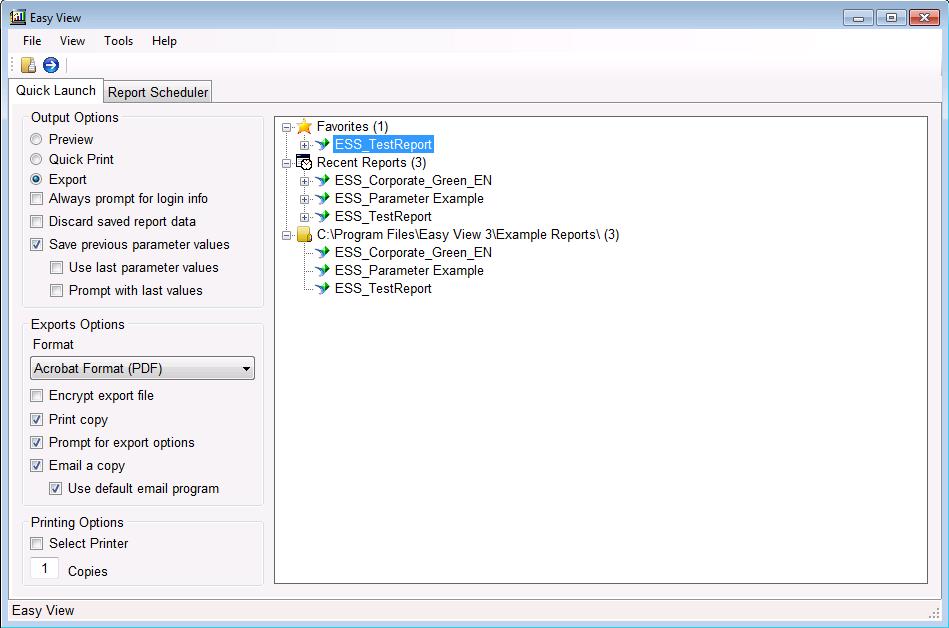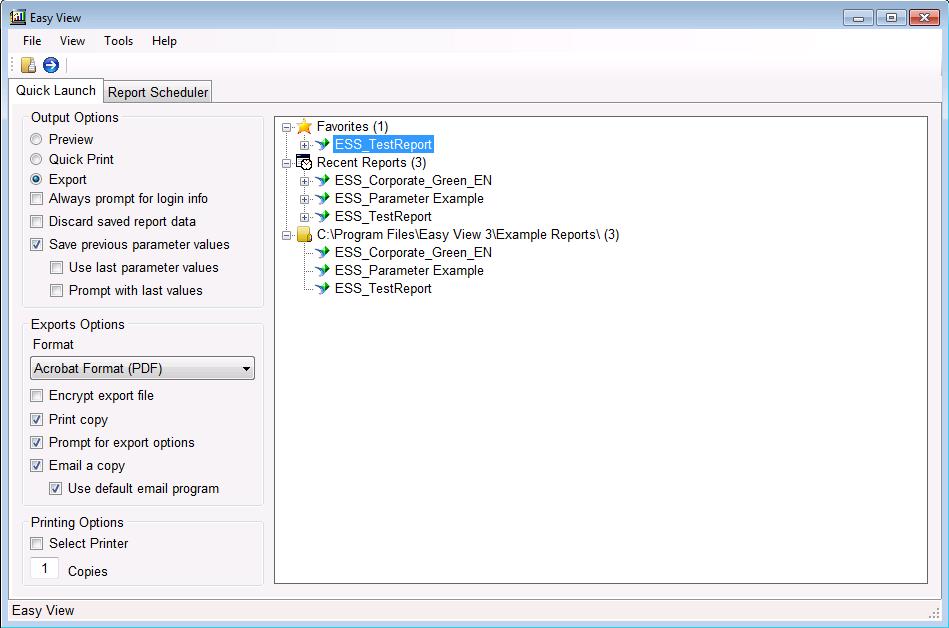Quick Launch - Screen Objects
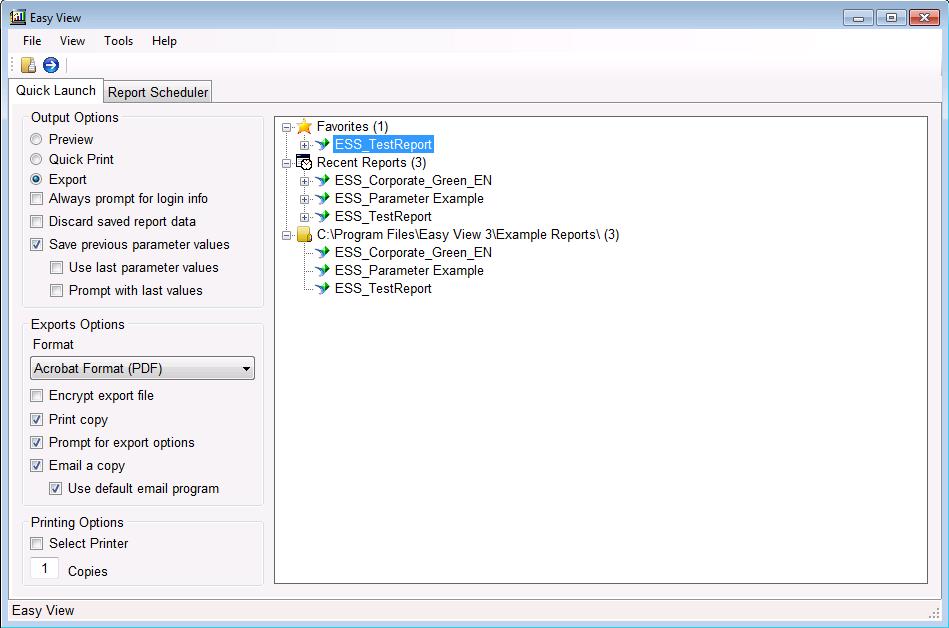
- [1] Tool Bar
- Open report file button -
Opens a dialog box that allows you to browse for a report (*.rpt) file.
- Run Selected Report -
Opens the report file that is selected in in the tree view on the right. This button is not highlighted if there is no report selected.
- [2] Tab Bar
- Quick Launch Tab -
Click this tab to view the Quick Launch screen.
- Report Scheduler Tab - Click this tab to view the Report Scheduler screen.
- [3] Output Options Section
- [a] Preview
Run reports in "Preview" mode.
- [b] Quick Print
Run reports in "Quick Print" mode;.
- [c] Export
Run reports in "Export" mode.
- [d] Always prompt for login info
Forces Easy View to prompt for login information every time you a report. This option is useful if you want to override the default connection settings in a report.
- [e] Discard saved report data
Discards any data saved in a report each time it is run. In most cases the user will need to enter login information.
- [f] Save previous parameter values
Saves report parameter values you enter when running a report. Each time the same report is run these values will be added to the list of available parameter values in the report.
- [g] Use last parameter values
Saves the parameter values you enter when the report is run. The next time the report is run these values are inserted automatically and you are not prompted to enter them.
- [h] Prompt with last values
This option will bring up a screen loaded with the last parameters used for the current report. It is useful to make minor teaks to the parameters without having to enter all the parameter values each time the report is run.
- [4] Export Options Section
- [a] Format
Select the format the report will be exported to from the list of options.
- [b] Encrypt export file
Select this option to encrypt the exported report file.
- [c] Print copy
A copy of the report will be sent to the printer when the report is exported.
- [d] Prompt for export options
Check this option
to be prompted to set the export options for the report. The options are dependant on the export format.
- [e] Email a copy
Email a copy of the exported report.
- [f] Use default email program
Check this option to use your default email program like MS Outlook to email the exported report file. If it is not checked the email will be sent from Easy View.
- [5] Printing Options Section
- [a] Select Printer
When this option is checked, you will be prompted to select the printer the report will be sent to.
- [b] Copies
This determines the number of copes to be printed and must be at least 1
- [6] Report Tree Section
The report tree section
is used to organize and run your reports. As reports are run the "Recent Reports" section will be filled out. Reports can also be added to the favorite section or listed right from a directory.
- [a] Favorites Section
Displays reports that you have set as your favorites. You can add a report to the favorites section by right clicking on the report in the tree view and selecting "Add to favorites " from the popup menu.
- [b] Recent Report Section
Displays the last 20 (default) reports you have run. The default number can be changed in the options screen.
- [c] Directories Section
Displays all report files with an rpt extension from any directories that you specify. You can specify a directory by right clicking on the tree view and selecting "Manage directories" from the popup menu.
<< Previous - Next >>